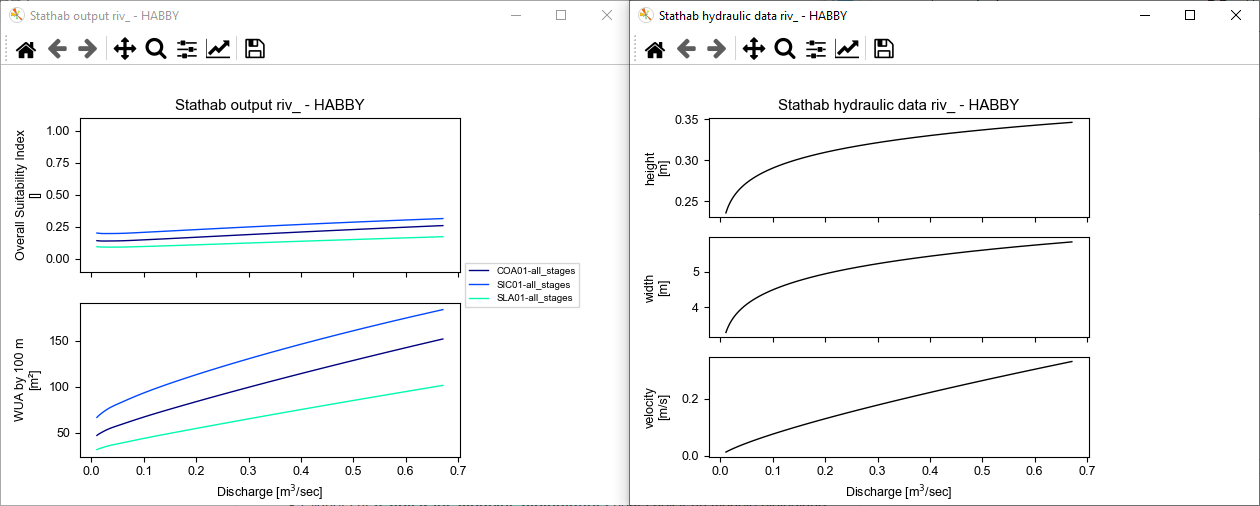From Stathab
Preamble
Using Stathab in HABBY.
Prerequisites
- Install HABBY.
- Download and extract input files for Stathab:
- A spreadsheet program, such as LibreOffice Calc or Excel (for viewing TXT exports).
Step by step
Create a new project
- Launch the software.
- Go to menu <hi #47B5E6>Project - New</hi>.
This opens the <hi #9BFFFF>HABBY - New Project</hi> window.
- Fill in <hi #9BFFFF>Project name:</hi>: 'Tuto_Stathab'.
- Choose in <hi #9BFFFF>Project type:</hi>: 'Statistic'.
- Click on <hi #47B5E6>[Create a project]</hi>.
The project is then created and gives you access to new tabs.
Using the Stathab tab
- Click on the <hi #9BFFFF>Stathab</hi> tab.
- Click on the <hi #9BFFFF>[…]</hi> button to select the directory containing the input files.
- In the selection window, choose the 'tuto_stathab_example_data\input_stathab' directory.
- Click on the <hi #9BFFFF>[Select a folder]</hi> button.
- The list of <hi #9BFFFF>Rivers</hi>, <hi #9BFFFF>File found</hi> and <hi #9BFFFF>Files not found</hi>, is then displayed.
- If the directory is valid, <hi #9BFFFF>All files found</hi> should be displayed in the <hi #9BFFFF>Files not found</hi> list.
- In the 'biological model' group, click on <hi #9BFFFF>[…]</hi> to choose a biological model using the <hi #9BFFFF>Biological model explorer</hi>.
*Guide utilisateur : Explorateur de modèle biologique.
- Once you've added the biological model to the list on the <hi #9BFFFF>Stathab</hi> tab, click on the <hi #9BFFFF>[Launch Stathab]</hi> button.
- The calculation is performed:
- Interactive figures are then opened
Using older Stathab biological models
Biological models from older versions of Stathab are available from this link. These are to be added to the HABBY software in the directory of user biological models. Please refer to the reference manual, section Add additional models.